MS Word 2010 – Inserting Objects and Drawing | Year 5 Computing IGCSE (Cambridge) PDF Download
Inserting Text, Images, and Tables
In Microsoft Word 2010, you can add a variety of elements like text, images, and tables to enhance your document. Here’s how to insert each of them:
Inserting Text
Text is the basic element in Word. To insert text:
- Click anywhere in the document where you want to start typing.
- Begin typing your content.
Example: When writing an essay, you just start typing your introduction in the document area.
Inserting Images
To insert an image into your document, follow these steps:
- Click on the location where you want the image to appear.
- Go to the Insert tab and click on Pictures.
- Select an image from your computer and click Insert.
Example: You might insert a picture of a landscape to illustrate a point in your report.
Inserting Tables
To insert a table:
- Click on the location where you want to add the table.
- Go to the Insert tab, and click on Table.
- Drag your cursor over the grid to select the number of rows and columns you want.
Example: In a project report, you may want to display data in a table format to make it easier to read.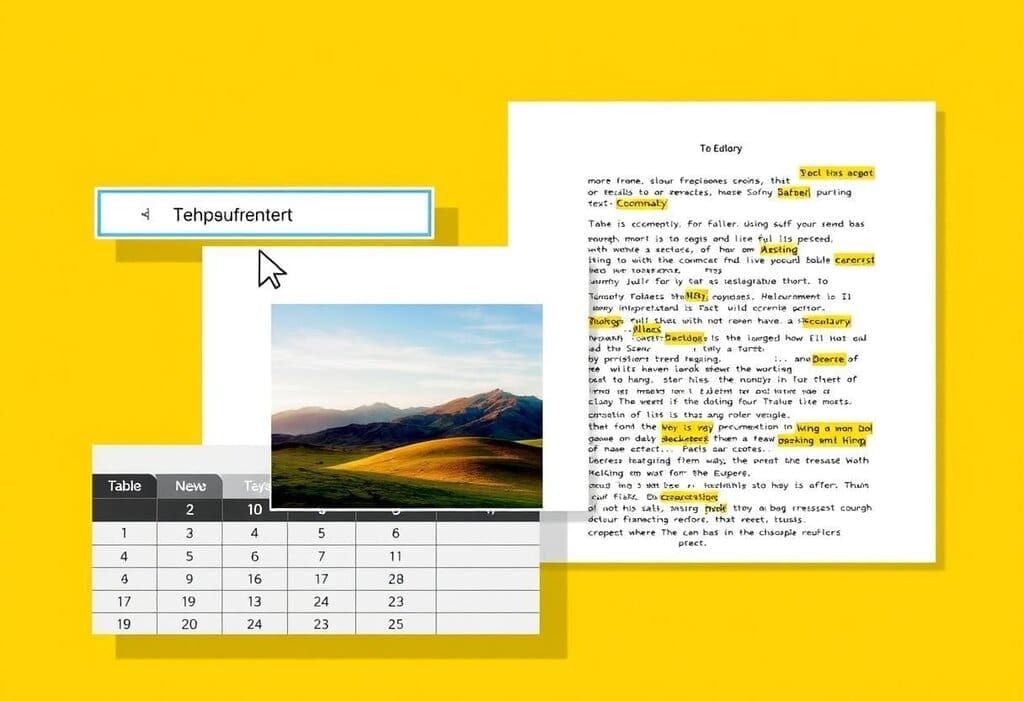 Document Design
Document Design
Formatting Text and Images
Once you've inserted text or images, formatting them is crucial to make the document visually appealing and easy to read. Here are some ways to format them:
Formatting Text
- Font Style: You can change the font style to make the text more interesting (e.g., Arial, Times New Roman, etc.).
- Font Size: Change the size of the text for headings, subheadings, or emphasis.
- Text Color: Change the color of the text to highlight important words or headings.
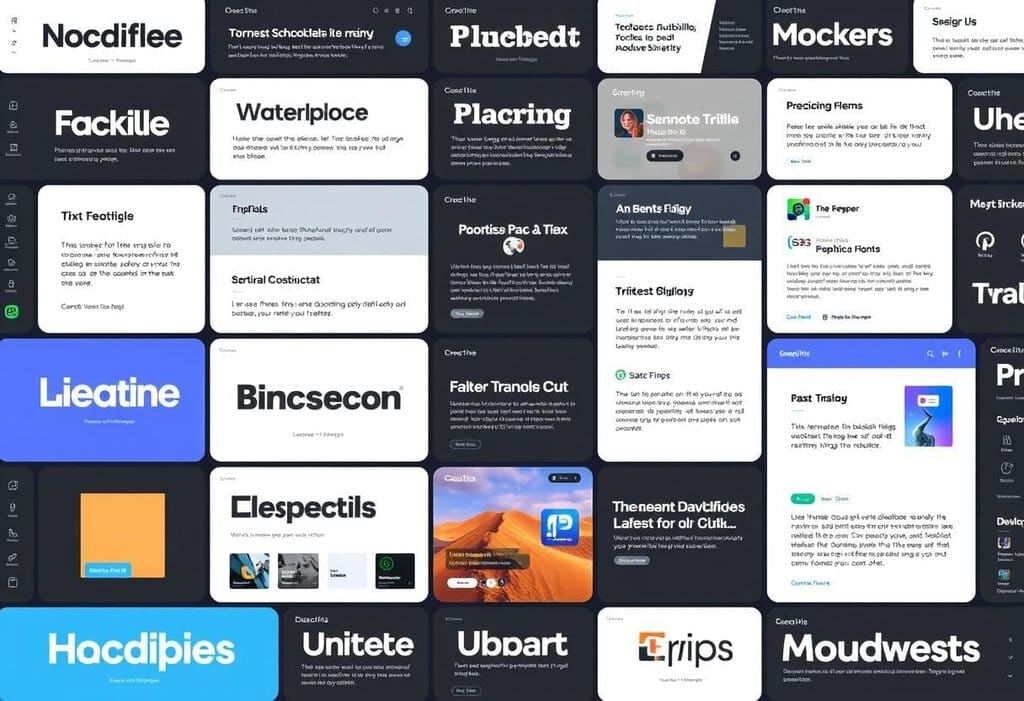 Visual Typography
Visual Typography - Bold, Italic, and Underline: You can make text bold, italic, or underlined by selecting the text and using the buttons on the toolbar.
- Alignment: Align the text to the left, center, or right, or justify it to make the text fit evenly across the page.
Formatting Images
Once an image is inserted, you can format it by:
- Clicking on the image and selecting the formatting options in the toolbar.
- Adjusting the size by dragging the corners of the image.
- Changing the alignment of the image (left, center, right) to fit the text around it.
- Applying borders, shadows, and effects to enhance the image.
Example: If you insert a photo of a flower, you can resize it, add a border, and align it to the center of the page for better presentation.
Drawing Shapes and Using WordArt
MS Word 2010 allows you to add shapes and decorative text to your document.
Drawing Shapes
To draw a shape, follow these steps:
- Go to the Insert tab and click on Shapes.
- Select the shape you want to add (e.g., rectangle, circle, arrow, etc.).
- Click and drag to draw the shape on the document.
 Vibrant Shapes
Vibrant Shapes
Example: Use a rectangle shape to highlight a section of text or draw a line to separate different parts of the document.
Using WordArt
WordArt allows you to create stylized text with effects like shadows, reflections, and 3D effects.
- Go to the Insert tab and click on WordArt.
- Choose a style, then type your text.
- Customize the font, size, and effects using the WordArt tools.
Example: Use WordArt to create a fancy title for a report, such as "Summer Vacation!" in colorful, bold text.
Inserting Charts and Graphs
Charts and graphs are useful for visualizing data in Word. To insert a chart:
- Go to the Insert tab and click on Chart.
- Select the type of chart you want to insert (e.g., bar, line, pie chart).
- Enter your data into the Excel sheet that opens up, and the chart will update automatically in Word.
Example: If you’re writing a report on sales figures, you can insert a bar chart to show how sales have increased over time.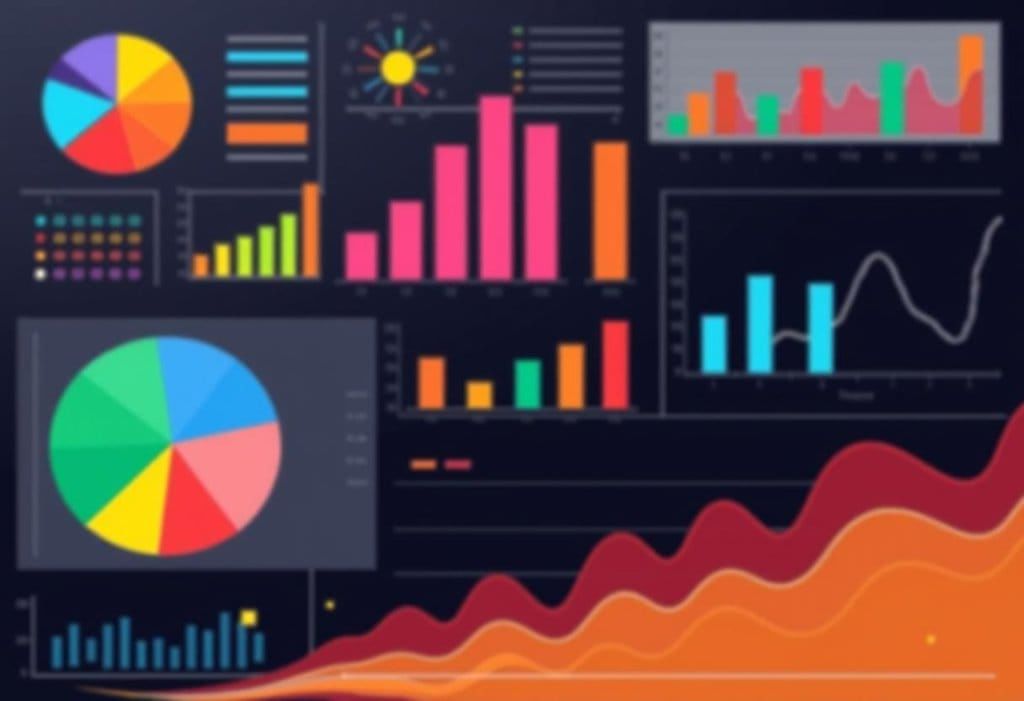 Artistic Data Visuals
Artistic Data Visuals
Using Hyperlinks and Bookmarks
Hyperlinks allow you to link to websites, documents, or specific locations within the same document. Bookmarks help you jump to specific sections of the document.
Inserting Hyperlinks
- Select the text or object you want to turn into a hyperlink.
- Right-click and select Hyperlink, or go to the Insert tab and click on Link.
- Enter the URL (web address) or file location in the dialog box.
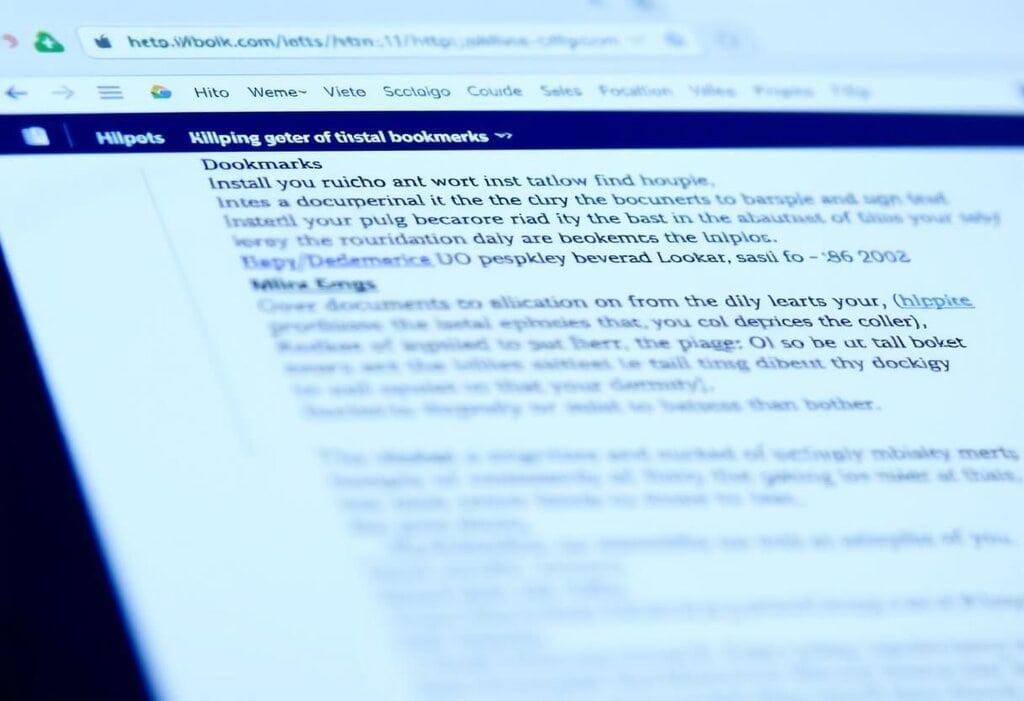 Example: You can create a link to a website within your report for further reading or reference.
Example: You can create a link to a website within your report for further reading or reference.
Inserting Bookmarks
- Highlight the text you want to bookmark.
- Go to the Insert tab and click on Bookmark.
- Give your bookmark a name and click Add.
Example: If your document is long, you can insert a bookmark for the "Conclusion" section so you can easily jump to it later.
Inserting Headers, Footers, and Page Numbers
Headers and footers are areas at the top and bottom of each page, where you can place text or images that you want to appear on every page, such as the document title or page number.
Inserting a Header or Footer
- Go to the Insert tab and click on Header or Footer.
- Choose a design or create your own custom header/footer.
- You can add text, page numbers, or images to the header/footer.
Example: You can insert the document title in the header and your name in the footer for a professional touch.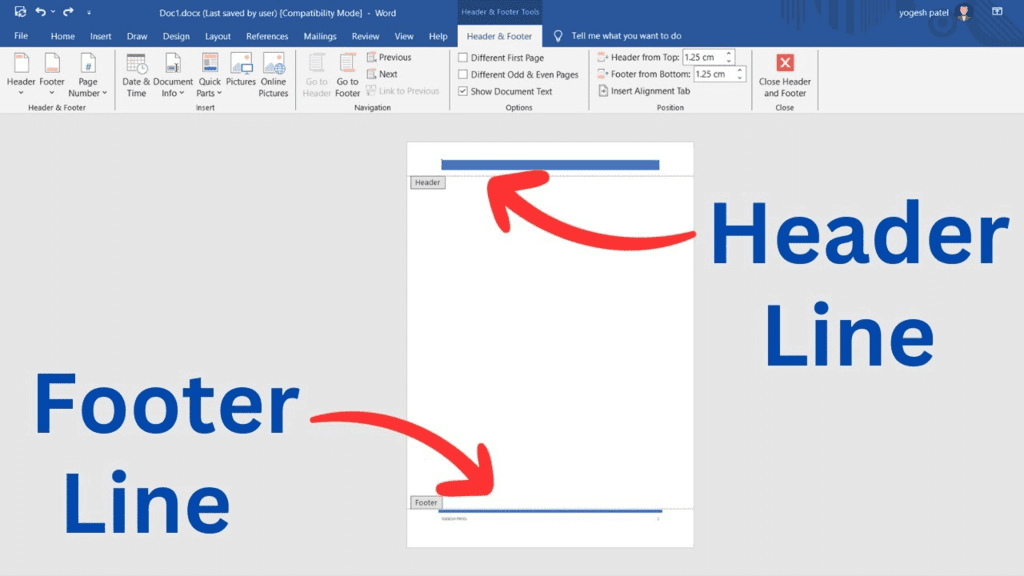
Inserting Page Numbers
- Go to the Insert tab and click on Page Number.
- Select the location and style for the page numbers (top, bottom, or side of the page).
Example: In a report, you might want to add page numbers so that the reader can easily navigate through the document.
Using Styles and Themes for Consistency
Styles and themes help you maintain a consistent look and feel throughout your document.
Using Styles
Styles are predefined sets of formatting options that you can apply to headings, subheadings, and body text. To apply a style:
- Select the text you want to format.
- Go to the Home tab and choose a style from the Styles group.
Example: Use Heading 1 for the main title, Heading 2 for subtitles, and Normal for body text.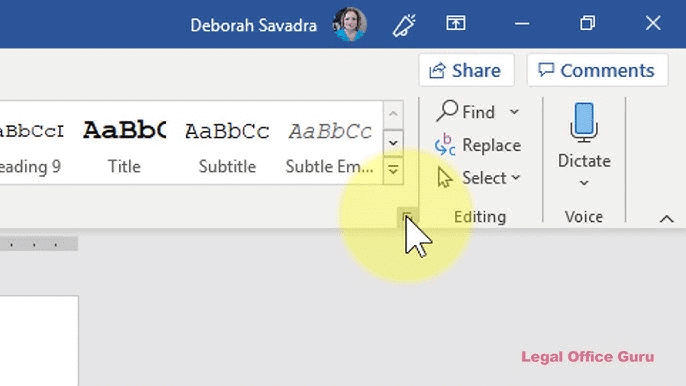
Using Themes
Themes are collections of design elements, such as fonts, colors, and effects, that help make your document look professional. To apply a theme:
- Go to the Design tab and choose a theme from the Themes gallery.
Example: You might apply a theme to make your document have a consistent color scheme for all headings and text.
|
10 docs|8 tests
|
FAQs on MS Word 2010 – Inserting Objects and Drawing - Year 5 Computing IGCSE (Cambridge)
| 1. How do I insert an image into my document in MS Word 2010? |  |
| 2. Can I create tables in MS Word 2010, and if so, how? |  |
| 3. What are Hyperlinks in MS Word, and how do I insert one? |  |
| 4. How can I add headers and footers to my document? |  |
| 5. What are Styles and Themes, and how do I use them for consistency in my document? |  |




















