Input Devices or Input Units - Computer Hardware, Computer Awareness | Famous Books for UPSC Exam (Summary & Tests) PDF Download
Input Devices
An input device is a device that lets you put information into a computer. This information is used for analysis, storage, and to tell the computer what to do. These devices send data into the computer's main memory. They take instructions from the user and change them into computer language.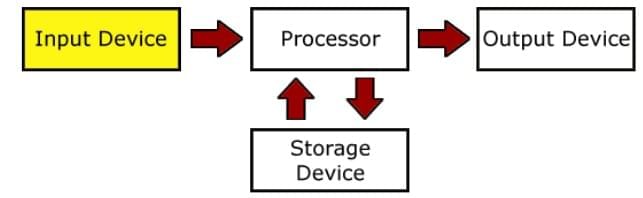 Here are some commonly used input devices:
Here are some commonly used input devices:
- Keyboard
- Mouse
- Joystick
- Scanner
- Light Pen
- Microphone
- Digital Camera
- Track Ball
- Bar Code Reader
- Optical Character Reader
Types of Input Devices
Input devices can be broadly classified into two main types: manual input devices and direct (automatic) input devices.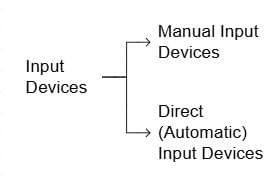
1. Manual Input Devices: These devices require human effort to enter data into the computer. Users manually operate these tools to input information into the system.
Examples include: Keyboard, Mouse, Tracker ball, Joystick, Graphics tablet, Digital camera, Webcam, Microphone, Touch screen and Chip and pin device
2. Direct (Automatic) Input Devices: These devices automatically transfer data into the computer with minimal human involvement. They are designed to input data directly into the system without the need for manual entry.
Examples include: Barcode scanner, Magnetic stripe reader, OMR (Optical Mark Reader), OCR (Optical Character Recognition) reader, Biometric scanner and Sensors
Let’s explore each type of input device in detail
Keyboard
 Keyboard
Keyboard
- A keyboard is utilized to input data or information into a computer system in either numeric or alphabetic form.
- When a key is pressed, the keyboard interacts with a keyboard controller and keyboard buffer.
- The keyboard controller stores the code of the pressed key in the keyboard buffer.
- Users can input text and commands using this device.
- The keyboard layout was derived from a standard typewriter with additional keys.
- The most widely used keyboard layout, known as QWERTY, originated from traditional typewriters and has been adapted for modern computing with additional keys.
- Other keyboard layouts include DVORAK, designed for efficiency, and AZERTY, used in some French-speaking countries.
Types of Keys
1. Alphanumeric Keys: These keys include letters (A, B, C, ..., Z) and numbers (0, 1, 2, 3, ..., 9).
2. Numeric Keys: These keys are on the right side of the keyboard and include numbers and math symbols.
3. Function Keys: These keys, labeled F1 to F12, can be programmed for specific actions.
4. Cursor Control Keys: These keys include directional arrows (left, right, up, down) in a T shape and additional keys for cursor control.
- Home: Used to move the cursor to the start of a line or document.
- End: Moves the cursor to the end of a line.
- Page Up: Moves the view up one page and cursor to the previous page.
- Page Down: Moves the view down one page and cursor to the next page.
5. Other Keys: These include keys like Control, Enter, Shift, Escape, Backspace, Delete, Caps Lock, Num Lock, Windows, Spacebar, and Tab.
- Control Key: Performs special functions when combined with other keys, like Ctrl + C for copying.
- Enter Key: Used to finish an entry and start a new one, similar to pressing OK.
- Shift Key: Used to type symbols on keys like numbers and to toggle between lowercase and uppercase letters.
- Escape Key (Esc): Cancels ongoing operations and can open the Start menu with Ctrl.
- Backspace Key: Erases typed content.
- Delete Key: Erases information from the computer's memory.
- Caps Lock Key: Toggles capital letters.
- Num Lock Key: Enables/disables the numeric keypad.
- Windows Key: Opens the Start menu.
- Spacebar Key: Provides space between words, the longest key on the keyboard.
- Tab Key: Moves the cursor to a set point, useful for indentation in documents.
Note QWERTY keyboard contains total 104 keys.
Toggle Keys: Caps Lock and Num Lock keys are called as ‘toggle keys’ because when they are pressed, they toggle or change their status from one state to another. Shift, Ctrl and Alt keys are also known as modifier keys.
Different Types of Keyboards
Keyboards vary based on several factors such as the key mechanism, layout, method of connectivity, and overall design. Below is a detailed classification:
1. Based on Key Mechanism
- Membrane Keyboard: This type of keyboard has soft, pressure-sensitive keys that sit on a rubber or silicone membrane. It is quieter while typing and usually more affordable than other types.
- Mechanical Keyboard: Mechanical keyboards use individual mechanical switches for each key, offering better durability, tactile feedback, and a characteristic "clicky" sound that many typists and gamers prefer.
- Scissor Switch Keyboard: Commonly found in laptops, these keyboards have a low-profile design and use a scissor-like mechanism under the keys, making them quieter and more responsive than membrane keyboards.
2. Based on Layout
- QWERTY Keyboard: This is the most widely used keyboard layout, named after the first six letters on the top row of letters. It is standard in most English-speaking countries.
- AZERTY Keyboard: Primarily used in French-speaking countries, this layout differs slightly from QWERTY, adapting to the French language and its frequent character use.
- DVORAK Keyboard: Designed to increase typing speed and reduce finger movement, the DVORAK layout places the most commonly used letters under the strongest fingers.
3. Based on Connectivity
- Wired Keyboard: A wired keyboard connects to a computer using USB or older PS/2 ports. It is reliable, does not require batteries, and provides a consistent connection.
- Wireless Keyboard: Wireless keyboards connect via Bluetooth or radio frequency (RF). They offer more flexibility and reduce desk clutter by eliminating cables, but they require batteries or charging.
4. Based on Design
- Standard Keyboard: This is a traditional keyboard with a full set of keys, typically 104, including function keys, a number pad, and navigation keys.
- Gaming Keyboard: Specifically designed for gamers, these keyboards often come with features such as RGB backlighting, programmable macro keys, anti-ghosting, and fast response switches.
- Ergonomic Keyboard: Ergonomic keyboards are shaped to provide better hand positioning and reduce strain on wrists and fingers, making them ideal for users who type for long hours.
- Virtual Keyboard: A virtual keyboard appears on the screen and is used by touching the keys on a touchscreen device such as a tablet or smartphone.
- Flexible Keyboard: Made of soft silicone material, flexible keyboards can be rolled or folded for easy storage and transport. They are also resistant to spills and dust.
Pointing Device
- A pointing device is used to communicate with the computer by pointing to the location on the monitor.
- Movements of the pointing device are echoed on the screen by movements of the pointer.
- Some commonly used pointing devices are described below
Mouse:
 Mouse
Mouse
- Mouse: A small device held in the hand, typically equipped with two buttons on top and a wheel in between. Invented by Douglas Engelbart at Stanford Research Center in 1963.
- Function: Enables input of data and commands in graphical form by moving a pointer (arrow) on a monitor.
- Uses: Helps in positioning the cursor on the screen, moving objects by dragging, and selecting objects by clicking.
- Types of Mouse:
- Wireless mouse: Connects to the computer without a cable, using Bluetooth or radio frequency (RF).
- Mechanical mouse: Uses a rubber ball underneath to detect movement, with internal rollers tracking the ball's direction and speed.
- Optical mouse: Utilizes an LED light and a sensor to track movement, translating it into cursor movement on the screen.
Mouse Actions:
- Click or Left Click: Selects an item on the screen.
- Double Click: Opens a document or program.
- Right Click: Displays a list of commands on the screen. Used to access object properties.
- Drag and Drop: Moves an item on the screen.
Trackball:
 Track Ball
Track Ball
- Trackball is a different kind of pointing tool, like a mouse.
- Trackball helps move and control the cursor on a computer screen.
- Trackballs are commonly used in CAD/CAM (Computer-Aided Design/Computer-Aided Manufacturing) workstations, where precise control is necessary.
- However, trackballs are not as widely used as other input devices like mouse.
- They can be found in specialized setups, such as radar consoles in air traffic control rooms and sonar equipment on ships or submarines.
Joystick
 Joystick
Joystick
- Joystick is a tool that can move in all directions and manages the movement of the pointer.
- Joysticks find their use in flight simulators, Computer Aided Design/Computer Aided Manufacturing (CAD/CAM) systems, etc.
- A joystick is much like a mouse, but when you stop moving the mouse, the pointer stops on the screen. In contrast, when using a joystick, the pointer keeps moving in the same direction it was pointing previously.
- Joysticks enable movement in every direction, covering a full 360 degrees.
Light Pen:
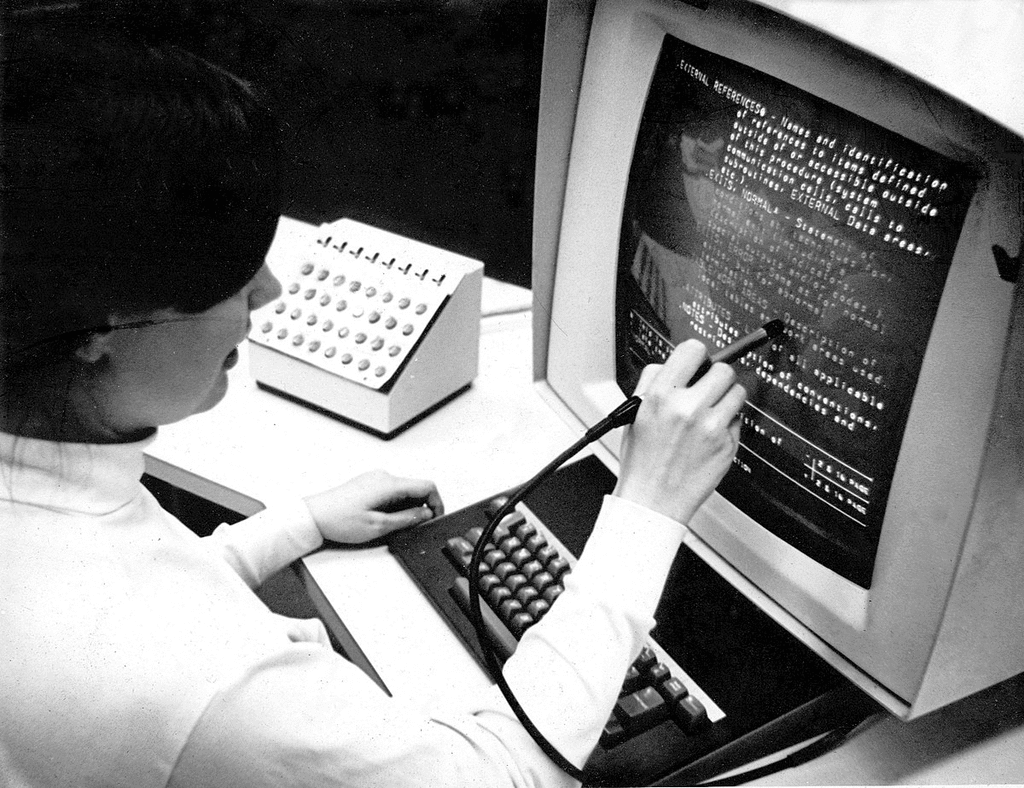 Light Pen
Light Pen
- Light pen is a handheld electro-optical pointing device used for making drawings, graphics, and menu selection.
- The pen has a photocell in a small tube that detects light from the screen when brought close, producing a pulse.
- Primarily employed in Personal Digital Assistants (PDAs), the light pen is helpful for pinpointing specific locations on the screen. However, it does not yield any data when placed over an empty screen area.
Touch Screen:
 Touch Screen
Touch Screen
- Touch screen is a device that takes input when a user touches the computer screen.
- Touch screens have beams of infrared light that form a grid across the screen.
- They are commonly found in places like ATMs, hospitals, airline reservation systems, and supermarkets.
Barcode Reader
 Barcode Reader
Barcode Reader
- Barcode reader is a device for reading barcodes on products.
- Inside the barcode reader, a light sensor scans the barcode, which consists of a series of dark and light stripes that encode information about the product.
- For instance, in a supermarket, when an item is being checked out, the barcode reader scans the barcode on the product to retrieve its price and other information.
Optical Mark Reader (OMR)
 OMR
OMR
- OMR stands for Optical Mark Recognition.
- It identifies marked responses on paper using light.
- OMR translates marks into data for storage, analysis, and reporting.
- Commonly used in reading objective test answers, voting, and evaluations.
- It involves finding marked answers.
- OMR detects marks on paper using light reflection to note data presence or absence.
- The system decodes mark patterns into data for computer processing.
- OMR is extensively used for reading objective test answers, voting systems, and evaluations.
Optical Character Recognition (OCR)
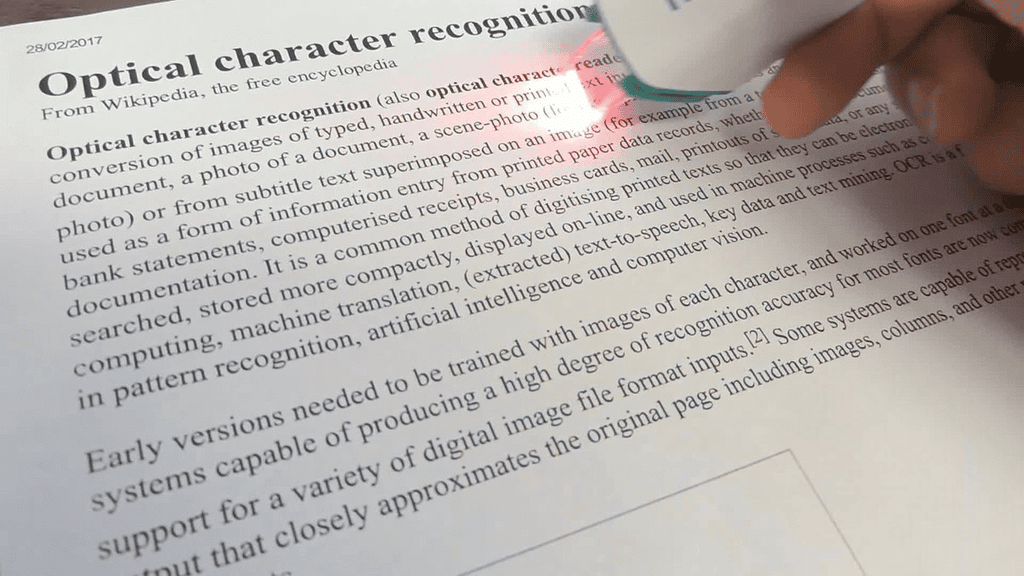 OCR
OCR
- OCR, which stands for Optical Character Recognition, is a technique used to scan printed pages and change them into editable text.
- This technology assists computers in understanding the content of images by transforming dots into readable words and letters.
- OCR is commonly used to extract text from images and has various applications such as reading telephone bills, electricity bills, and insurance premiums.
- Improvements in OCR focus on improving accuracy, leading to the creation of Intelligent Character Recognition (ICR).
Magnetic Ink Character Recognition (MICR)
 MICR
MICR
- MICR (Magnetic Ink Character Recognition) is a technology used to read and process characters printed with special magnetic ink.
- The characters are printed with a special ink (containing iron oxide) that can be magnetized.
- Commonly found in banks, it's used to process checks, identifying the magnetic numbers at the bottom.
Smart Card Reader
 Smart Card Reader
Smart Card Reader
Smart Card Readers is a tool used to connect to the microprocessor of a smart card.
Two types of smart card readers exist:
- Memory cards have non-volatile memory storage and specific security logic.
- Microprocessor cards contain volatile memory and microprocessor components.
The card is typically made of plastic, usually PVC. Smart cards are employed by large companies and organizations for enhanced security authentication.
Biometric Sensor
 Biometric Sensor
Biometric Sensor
- Biometric Sensor is a tool that recognizes the unique physical characteristics of a person.
- These sensors are utilized to record the attendance of employees or students in various organizations or educational institutions.
Scanner
 Scanner
Scanner
A scanner is an optical input device that uses light to change an image into an electronic form for saving on a computer.
It helps to change data and images on paper into digital form. Scanners are useful for keeping documents in their original form for future modifications.
Scanners can save images in both gray scale and color modes. The main types of scanners include:
- Flatbed Scanner: The image or document is placed flat on a glass surface of the scanner. The scanner captures the image in a way similar to a photocopier. It is commonly used for scanning books, photographs, and flat documents.
- Hand-Held Scanner: This type of scanner is moved by hand across the image or text. It reads the image as it is dragged over the surface. It is lightweight and portable, often used for scanning barcodes or small documents.
- Sheet-Fed Scanner: The scanner pulls the paper through using rollers. It reads the image as the sheet moves through the scanner. The document must be printed on a flexible sheet, and this type is useful for scanning multiple pages quickly.
Microphone (Mic)
 Microphone
Microphone
- We can input information into the computer using a special device called a microphone or mic.
- A mic changes the sound it picks up into the computer's format known as Digitised Sound or Digital Audio.
- To change spoken words into digital data, we require an extra piece of hardware called a Sound Card.
- Sound is commonly used in multimedia applications. For instance, we can enhance our presentations by including recorded voice-overs, music, or sound effects.
- Currently, microphones are utilized with software that recognizes speech. This means we can speak instead of typing, and our spoken words will appear in the document.
Webcam (Web Camera)
 Webcam
Webcam
- A webcam is a digital camera linked to a computer, useful for video calls and online conversations.
- Modern webcams are either built into a computer's screen or connected through USB, firewire, or Wi-Fi.
Graphics Tablet
 Graphics Tablet
Graphics Tablet
A graphics tablet, also called a graphics pad or digitizing tablet, is a flat, rectangular input device that allows users to draw or write on its surface using a special pen called a stylus. Whatever is drawn on the tablet appears on the computer screen in real time and can be saved as digital images.
How It Works
- The user draws on the tablet using a stylus.
- The tablet senses the movement and pressure of the pen.
- These inputs are sent to the computer, where the drawing appears on the screen.
Uses of a Graphics Tablet
- Computer-Aided Design (CAD): Used by engineers and architects to create precise technical drawings.
- Digital Art and Illustration: Used by graphic designers, illustrators, and artists to create detailed digital artwork.
- Photo Editing and Animation: Helps in retouching images, sketching, and frame-by-frame animation.
|
1209 videos|2197 docs|849 tests
|
FAQs on Input Devices or Input Units - Computer Hardware, Computer Awareness - Famous Books for UPSC Exam (Summary & Tests)
| 1. What are input devices in computer hardware? |  |
| 2. Why are input devices important in computer awareness for banking exams? |  |
| 3. What are some commonly used input devices in banking and financial institutions? |  |
| 4. How do input devices contribute to data accuracy in banking processes? |  |
| 5. Are input devices only limited to physical devices? |  |






















