Introduction to MS Word 2010 | Year 1 Computing IGCSE (Cambridge) PDF Download
Opening and Creating a New Document
Microsoft Word 2010 is a word processing software that allows users to create, edit, and format text documents.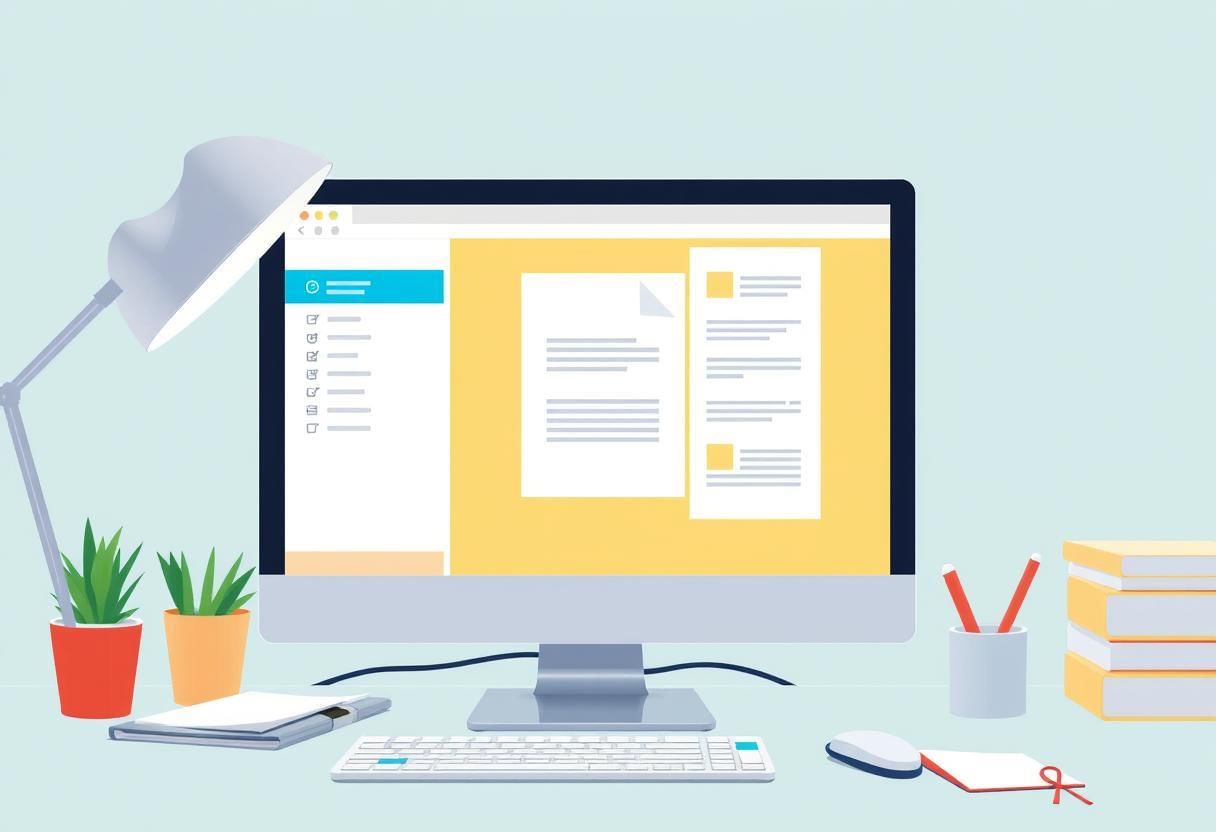 Digital Workspace The first step in using Word is to open and create a new document. Here's how to do it:
Digital Workspace The first step in using Word is to open and create a new document. Here's how to do it:
1. Opening MS Word 2010
To open MS Word 2010:
- Click the Start menu (located in the bottom-left corner of the screen).
- Type "Word" into the search bar and select Microsoft Word 2010 from the results.
- Alternatively, click the Microsoft Word icon if it's pinned to your taskbar or desktop.
2. Creating a New Document
Once MS Word 2010 is open, you can create a new document by:
- Clicking on File in the upper-left corner.
- Selecting New from the options on the left.
- Clicking on the Blank Document option to open a new document.
Alternatively, you can use the shortcut Ctrl + N to open a new document directly.
Typing and Formatting Text: Font Style, Size, and Color
In MS Word 2010, you can type text and format it to make your document visually appealing and readable. Here's how you can format the text:
1. Typing Text
To type text in MS Word, simply click anywhere in the blank document and start typing. The cursor will move as you type, and the text will appear in the selected font style, size, and color.
2. Changing Font Style
To change the font style of your text:
- Highlight the text you want to change.
- Go to the Home tab at the top of the screen.
- Click on the Font dropdown list to choose a different font style (e.g., Arial, Times New Roman, Calibri).
3. Changing Font Size
To change the font size of your text:
- Highlight the text you want to modify.
- In the Font section of the Home tab, click on the Font Size dropdown.
- Select the desired size, or type a custom number in the box (e.g., 12, 14, 16).
4. Changing Font Color
To change the font color:
- Highlight the text.
- In the Home tab, click the Font Color button (it looks like a small letter "A" with a color beneath it).
- Choose a color from the color palette, or click on More Colors for custom options.
Inserting Images and Shapes
MS Word 2010 allows you to enhance your documents by inserting images and shapes. These elements help make documents more visually appealing and engaging.
1. Inserting Images
To insert an image in your document:
- Click on the Insert tab in the ribbon.
- In the Illustrations group, click on Pictures.
- Browse for the image file on your computer, select it, and click Insert.
You can resize the image by clicking and dragging its corners, and you can also use the Picture Tools tab to format the image (e.g., cropping, changing borders, etc.).
2. Inserting Shapes
To insert a shape, such as a circle, rectangle, or arrow:
- Click on the Insert tab in the ribbon.
- In the Illustrations group, click on Shapes.
- Choose the shape you want to insert, then click and drag to draw it on the document.
You can resize and format the shape by right-clicking on it and using the available options, such as changing the color, outline, and effects.
Saving and Printing Documents
After creating and editing your document, it is important to save it so you can access it later. MS Word 2010 also allows you to print your document directly from the application. Printed Document
Printed Document
1. Saving Documents
To save your document:
- Click on the File tab in the top-left corner.
- Select Save As from the menu.
- Choose a location on your computer to save the document.
- Enter a file name and click Save.
If you want to save changes to an already saved document, you can click the Save icon in the top-left corner or press Ctrl + S.
2. Printing Documents
To print your document:
- Click on the File tab.
- Select Print from the menu.
- Choose your printer, the number of copies, and any print settings.
- Click on Print to start printing your document.
|
12 docs|6 tests
|
FAQs on Introduction to MS Word 2010 - Year 1 Computing IGCSE (Cambridge)
| 1. What are the main features of MS Word 2010 that a beginner should know? |  |
| 2. How can I create a new document in MS Word 2010? |  |
| 3. What steps should I follow to format text in MS Word 2010? |  |
| 4. How do I save a document in MS Word 2010? |  |
| 5. Can I insert images into my document in MS Word 2010? |  |













